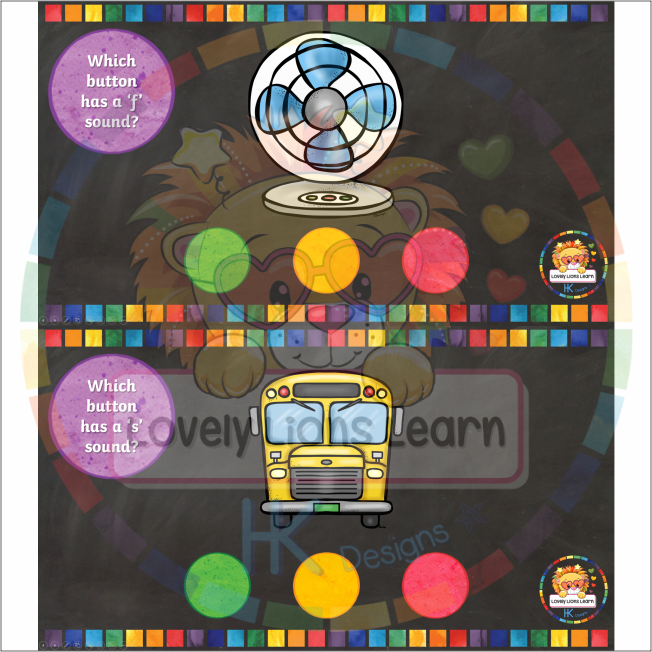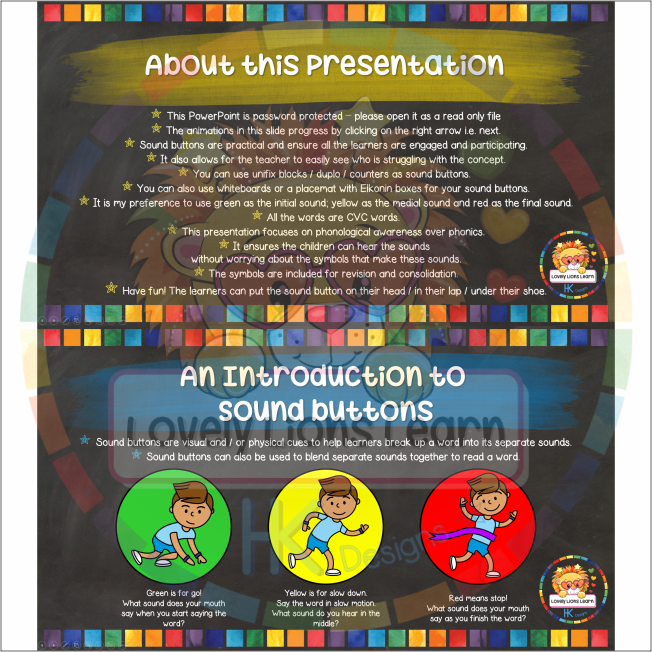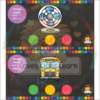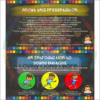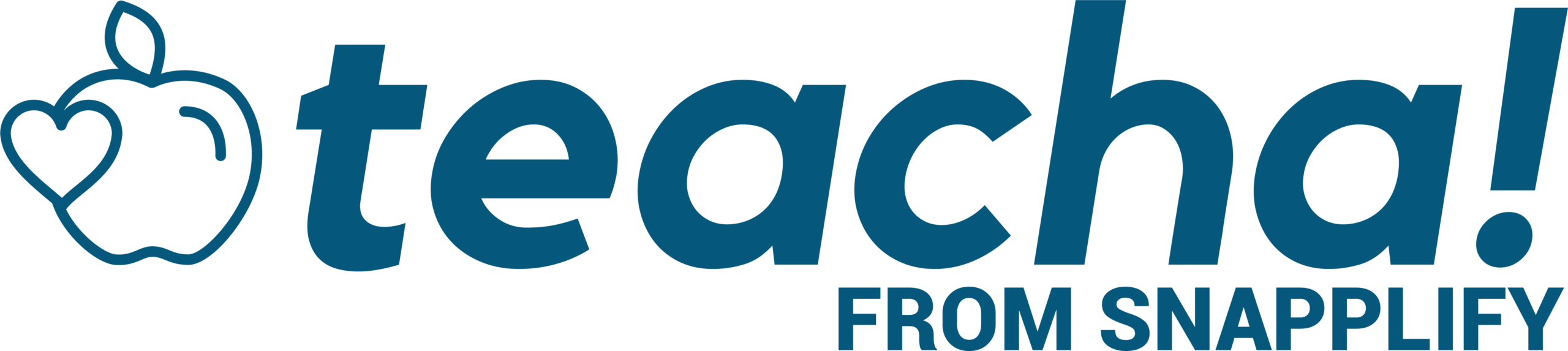Segmenting Sound Buttons PowerPoint Presentation – Interactive Lesson
$2
Resource Description
o This PowerPoint is password protected – please open it as a read only file
o The animations in this slide progress by clicking on the right arrow i.e. next.
o Sound buttons are practical and ensure all the learners are engaged and participating.
o It also allows for the teacher to easily see who is struggling with the concept.
o You can use unifix blocks / duplo / counters as sound buttons.
o You can also use whiteboards or a placemat with Elkonin boxes for your sound buttons.
o It is my preference to use green as the initial sound; yellow as the medial sound and red as the final sound.
o All the words are CVC words.
o This presentation focuses on phonological awareness over phonics.
o It ensures the children can hear the sounds
without worrying about the symbols that make these sounds.
o The symbols are included for revision and consolidation.
o Have fun! The learners can put the sound button on their head / in their lap / under their shoe.


 KES(KSh)
KES(KSh) USD($)
USD($) GBP(£)
GBP(£) GHS(₵)
GHS(₵) NGN(₦)
NGN(₦) MUR(₨)
MUR(₨) BWP(P)
BWP(P) AUD($)
AUD($) TZS(Sh)
TZS(Sh) INR(₹)
INR(₹) PHP(₱)
PHP(₱) AED(د.إ)
AED(د.إ)